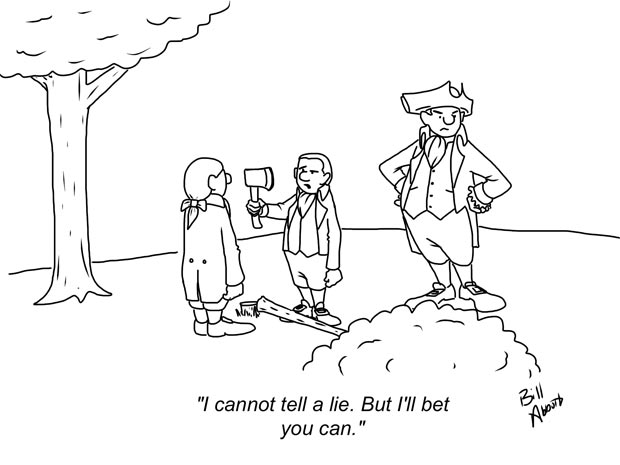
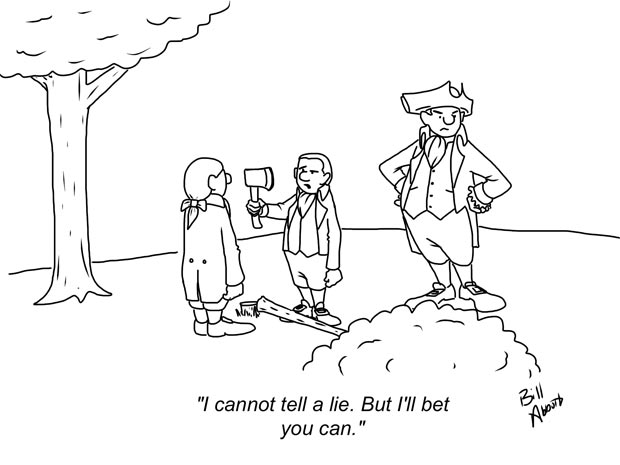
My wife and I made a trip to Best Buy and, painful as it was to my wallet, plunked down the money for a brand new, shiny iPad. The idea had always been to use it in support of my artwork, knowing it was possible to create cartoons, but not knowing much more than that.
Fortunately, the iPad turned out to be a good investment. The obvious benefits are its portability – you can work anywhere you like. An option on the iPad is to have data capability, so wherever you can get a cellular signal, you can get internet, receive emails, and most importantly, send and receive art files. Even if you don’t, there aren’t too many cities in the US and elsewhere that are entirely devoid of free wifi hotspots, such as coffee shops and cafes. My personal ambition is to someday be sitting in the back of my cabin cruiser, specifically a Meridian 441 Sedan on one of the Great Lakes, sipping my freshly brewed morning coffee as I sketch out new material (I’m only about a quarter-million dollars short – how many cartoons is that?). Or sitting in the same area of the aforementioned cabin cruiser in the evening with a questionably legal Cuban cigar and a glass of cabernet in my non-drawing hand as I create humorous illustrations.
Here’s one of my iPad created business cartoons:
The beauty of the iPad is that you can get started virtually right away. Due to the incredible technology of the iPad, you can draw directly onto the screen with your finger, and some artists use this method with a great deal of success. Check this out:
Here’s another that gives an indication of what’s possible:
And this – all painted with just a finger. Changes the whole idea of finger painting:
Now, once you’ve made the not inconsiderable purchase of the iPad, you have to decide the tools you’ll want to create with. As you can see from the videos above, you don’t need an awful lot. After researching and testing, I decided I like the feel of a writing utensil in my hand and opted out of the finger drawing. The stylus I chose was the Wacom Bamboo Solo. It has a reactive rubber tip and feels surprisingly natural when drawing on the screen, it’s well weighted and balanced, and appears to be pretty durable. The rubber tips wear down over time but replacements are available and easy to change out. As with anything, it has its limitations, such as lack of pressure sensitivity that you get with other platforms and tools, but I can live with that. The Wacom Bamboo, as only one of many available stylus’s will run you about twenty bucks or so.
Next, you’ll need a drawing app, available through the iTunes store, to create your artwork. After having done yet more research, I opted for Artstudio. Here’s where it gets really good; I have always used Photoshop for my artwork – an incredible tool with seemingly limitless possibilities. Realistically, I use only a small fraction of what Photoshop is capable of since those additional tools fall far afield of my needs in cartooning. Photoshop CS6 will run you $699.00 as compared to $4.99 – just under 5 bucks – for the Artstudio app. Make no mistake, the app is comparable but significantly more limited, but for my needs, and the needs of most cartoonists, it more than gets the job done. One concern that I hope they rectify in the coming updates is the maximum dpi of 72. Most of the art I deliver has to be 300 dpi – a significant difference. What I do is complete the image in the largest format in Artstudio, mail it to myself and open it up in Photoshop. Fortunately, for the work I create for the Wall Street Journal and Harvard Business Review, this isn’t necessary. Straight from the ipad to the printer, then off in the mail they go. One sale to Harvard and all of the above is paid for.
Here’s the process I follow in Artstudio: open up the app, then in the upper left corner, select ‘new’. A small window will appear asking you what dimensions you’d like to use for your drawing. Again, the dimensions are a limitation, so keep that in mind. Once you’ve selected, you’ll notice a color palate on the right, and a string of options on the left. Each of the options available go way beyond the intent of this blog entry, but I think you’ll find them complete, intuitive, and every bit as effective as Photoshop. In some cases, even more so.
There are a number of drawing applications available for the iPad, all with varying degrees of merit. Whatever your drawing style and preference, you’re likely to find an app suitable for the job. Even vector drawing and its associated unique demands are available in a very inexpensive app. If you can comfortably afford it, and can justify the expense (it may even be something you can write off on your taxes if it’s used for business purposes – check with your tax preparer), I’d recommend it. I’m just starting to develop a reasonable comfort level with this new method of creating, but the more I work at it, the more I like it!
(source: billabbottcartoons.com)






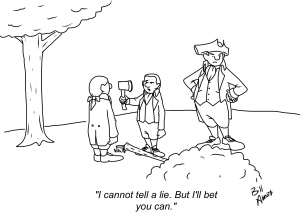
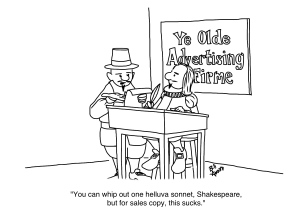







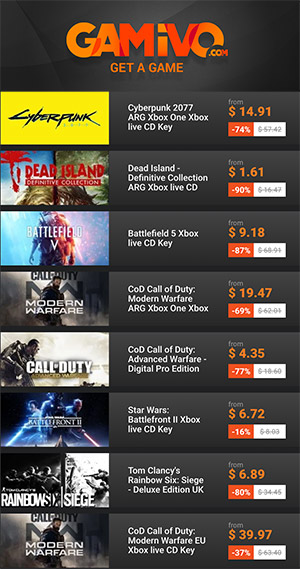




















You must be logged in to post a comment Login